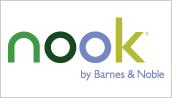Between
Spotify,
Google Music Beta, and
Amazon Cloud Drive/Player, I have had the most fun with
Google Music Beta.
So
Spotify is weird and uncomfortable. It’s cool that I can get easy access to lots of music that I don’t actually own, and it’s easy to make playlists. However, it is ugly to be able to both shuffle your whole library
and put songs in multiple playlists without risking over-representing them in your shuffle. Over-representation is generally a major problem if you create artist playlists because one artist might have a whole bunch more songs in the Spotify database than others. It would be nice to “shuffle artists” where you’re guaranteed a balanced selection of artists (e.g., in every set of 30 songs)… What’s worse on Spotify is that playlists are static. You might be able to create an artist playlist, but you have to watch out for new songs to add to that playlist. Be careful though – songs get duplicated in a playlist if you drag them over.
Having said all of that, I certainly have had fun discovering new music with Spotify. The interface is ugly though, and it sucks to have to pay $10/month just to have Linux access (yes, I know I can use Spotify through wine for free now (and $5/month later when the free accounts become limited), but I hate dealing with the headache of local MP3’s and the wine codec). Moreover, if I want Android access, I’m stuck with $10/month too. Boo.
Google Music Beta had an easy upload process. It took a while, but not that long. It was strange that it bogged down my entire Internet connection (while Amazon’s uploader didn’t affect my downstream at all), which makes me wonder what else Google is doing. However, I could select all of my songs on my Linux machine (no fancy Windows uploader needed) and they all got uploaded. Unfortunately, I cannot download them (unless I make them available offline on my phone and then figure out where and how Google stores them, which may not be tractable). Also, I cannot figure out how to
buy new music (certainly a feature for the future, right?). However, Google randomly adds free music to my library, and that’s cool. What’s coolest is the
Instant Playlist feature (which is similar to features in iTunes and other players/services) that builds a good-sized playlist from a single song. I’ve enjoyed its picks – even when the song I seeded lists with came from a local artist that it couldn’t have known much of anything about. Best of all, Google Music Beta gives me all of this for free (up to 20,000 songs) on
all of my systems (including Android). I never need to worry about keeping a Windows machine.
Amazon’s Cloud Drive/Player is cool that it gives you 5GB for free and then $1/year/GB up to 1TB after that (starting at $20/year for 20GB). For the moment, if you pay for any storage, you get music storage for free. Any Amazon MP3 purchases can be placed directly in your library. Any song in your library can be downloaded. So Amazon’s Cloud Drive is a nice archival and music management solution. Almost all of the cool features of the player work on all systems. The only downside is that the MP3 Uploader (which re-organizes your music into Artist/Album/Song and will allow you to select a batch of thousands of songs to upload at once) is only available in Windows (and Mac?). On a Linux machine, you can use the web uploader from Amazon’s Cloud Drive, but you can only upload contents of one folder at a time (with no subfolders) and you have to organize everything manually. No one has figured out how to automate this through a script as far as I can tell. The Windows uploader does a pretty good job sitting in the background, and it’s safe to interrupt it in the middle of an upload (however, it may take a while building your upload list when you re-start it). The Amazon Cloud Player is fine. You can build playlists of your music, which is fine. You can shuffle. You can’t discover new music, but you can easily grow your library at 50 to 99 cents a song.
[ Oh, and all three will scrobble to Last.FM. It’s supported natively in Spotify (with no support for “Love”), and it’s supported with 3rd-party Greasemonkey scripts (for Firefox and Chrome (and Safari?)) for Google Music and Amazon MP3 Player. ]