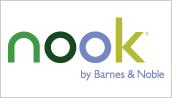UPDATE: I have not had time to address the download issues some people have had when trying to install ADE. However, see the comments on this post for some additional tips on where to find an ADE installer download that you can run inside Wine.
Unfortunately, Adobe does not provide a simple download link for the Windows version of
Digital Editions, and so if you want to purchase a PDF or ePub e-book with Adobe
ADEPT DRM protection, it is very difficult to get up and running on Linux even if you have Wine installed. Here's how I did it.
- Install Wine on your system. Most Linux distributions provide Wine as an optional install (e.g., sudo yum install wine from the command line on Fedora).
- You will need Gecko extensions available to run the iexplore.exe web browser that comes with Wine. Visit the Wine Wiki's Gecko page for information on how to install Gecko. Your Linux distribution may have a "wine-gecko" package. If it doesn't, then follow the simple instructions on the Wine Wiki.
- You will also need Adobe Flash installed on your Wine system, and so you should visit the Wine Wiki's Flash page to get the install_flash_player.exe download link. Download the exe and run it in Wine (e.g., wine install_flash_player.exe from the command line).
- Now, start the iexplore.exe browser bundled with Wine. After I ran Wine for the first time, it setup a .wine directory in my home directory (i.e., ~/.wine). I found the iexplore.exe in ~/.wine/drive_c/Program Files/Internet Explorer. Change to that directory and run iexplore.exe (e.g, wine iexplore.exe from the command line).
- Now you can visit the Digital Editions installer (which is written in Flash). From the Wine Internet Explorer, enter in the URL:
http://www.adobe.com/products/digitaleditions/ade_web_library.swf
That should startup a little installer. Follow the prompts to download and install Digital Editions. You will even be able to launch it from there.- The installer will install the single Digital Editions executable to ~/.wine/drive_c/Program Files (x86)/Adobe/Adobe Digital Editions as digitaleditions.exe.
- You can run it again but executing that file through wine (e.g., wine digitaleditions.exe from the command line in that directory)
- Alternatively, you can use the "Digital Editions" shortcuts that the installer probably placed on your desktop.
- Once Digital Editions is started, you should be able to drag-and-drop ACSM files you've downloaded from e-Book commerce sites (like Google Books), and it should download the Adept-DRM'd version of your media.
- DRM'd books are stored in the My Digital Editions folder that will be created in your home directory.
- If you want to put them elsewhere, you need to edit the symbolic links in ~/.wine/drive_c/users/USERNAME where USERNAME is your Linux username. The My Documents folder was symlinked to my home directory by default. I got rid of the symlink and created a real directory there instead, but you could point the symlink somewhere else if you'd rather. Regardless, the My Digital Editions folder will reside inside the My Documents folder (alongside a My Books folder, but I don't know what gets put in there... maybe non-DRM stuff you put into ADE?).
Once you have your DRM'd books, you should be able to transfer them onto devices that have also been authorized with your Adept key (e.g., a Sony Reader that has been authorized with the same account you used inside Digital Editions). I suppose it's possible to get the Digital Editions running inside Wine to notice when your reader is connected, but I haven't tried it (that might involve installing the
Sony Reader Library software within Wine, and I received some ugly errors when I tried to do that (but
YMMV)).