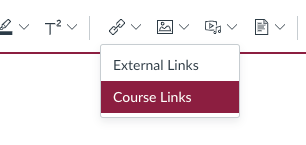To help prevent "#Zoombombing" while still allowing for all of the features that, when not being exploited, provide for productive digital classroom experiences, many universities have
recommended that faculty turn on authentication-only Zoom rooms for their classes. For most students, this means that they may have to follow one extra click when joining their classrooms that leads them through the single-sign-on (SSO) process and handoff back to Zoom. Unfortunately, this process is not as simple for some students, especially if they already have their own non-University Zoom accounts.
Here are the instructions (
also linked as a PDF or a
DOCX) I have been giving to my students to help ensure that they access my authentication-only Zoom classroom using their university account. Of course, there are a few small aspects of these instructions that are customized for
ASU, but it would be easy to modify the instructions for your institution.
Instructions for Accessing Zoom Room as Authenticated ASU Zoom User
To help mitigate problems related to "Zoom-bombing", your course Zoom link may be configured to only allow authenticated ASU users into the room. If you are having trouble connecting to the Zoom class room with your properly authenticated ASU account, you should try following these steps:
- DO NOT use the normal link to enter the room
- Instead, go to https://asu.zoom.us/ and then click on the Log In button
- Once you are logged in to ASU Zoom, click on the "JOIN A MEETING" link in the top right of ASU Zoom
- Use the Zoom ID: (10-digit code from your instructor; also at the end of course link)
These steps are designed to ensure that you are logged in to Zoom with your ASU ID.
If the above steps still do not let you into the room, then you need to open your Zoom app and make sure to "Switch Account" to your ASU account. Follow these steps:
- Open your Zoom application
- Click on your profile image, as in the image below, and go to "Switch Account"

- Select "Sign In with SSO", as shown below:

- Use "asu" as the Company Domain, as shown below:

- Follow the prompts to login to ASU Zoom and return to your application
- Use your course’s meeting ID (or the normal course link) to connect to the Zoom room
Those steps should help ensure that you are able to get into the class Zoom room with your authenticated ASU Zoom account.