Recently, my university has changed things so that faculty using Canvas LMS will now encounter the “Enhanced Rich Content Editor (RCE)” by default whenever they edit an assignment, announcement, etc. Strangely, this change was made in the middle of the semester, not giving faculty who were unfamiliar with the "Enhanced" RCE a chance to find everything they frequently used in the classical editor. So here's a list of tips (with screenshots) to help you get used to the new editor.
- ASU uses MediaAmp to host videos for streaming to students. If you’re looking for MediaAmp (to embed videos) in the new RCE, you have to click on the little “Plug-in” icon (looks like a plug) and possibly search for it under “View All.”
If you’re looking for course links (Pages, Assignments, etc.), you have to click on the “Link” Icon (looks like chain links) and then select “Course Links."
If you’re looking for your Files, you have to click on the “Link” icon, then select “Course Links”, then in the pop-up “Add” window that comes up on the right, change “Course Links” to “Files."
Alternatively, some of you might not see the wisdom of changing editors in the middle of a semester like this one. For those of you, you can go to “Settings” and “Feature Options” and then toggle “RCE Enhancements” OFF to get the old editor back (at least for a little while).
I hope that's helpful! I wish I could say that the Enhanced RCE is an improvement, but I think you can see how it adds so many extra steps to find things that used to be up front and ready to use in the old editor. Even though it
looks a little nicer, it's a net downgrade from the old editor. And it is still impossible to drag images into the editor to insert them or simply paste them in place. You get no functional benefits out of the editor, and you get a lot of extra drag.
Happy editing, faculty!

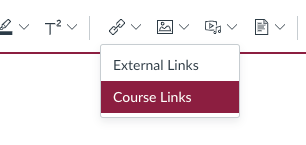



No comments:
Post a Comment